
We recommend printing, or saving the PDF version, for use when you are unable to get to the internet.
If you cannot connect to the Internet with your Western Broadband Wireless Internet, please follow these steps.
1- Are you connected through a router?
If you are, you should first reset the router. To do this, unplug the power, and leave it unplugged for about ten seconds before plugging it back in. Please allow up to two minutes for the router and computer to re-establish connection before attempting to connect to the internet.
2- Still not connecting? Reset the radio.
To reset the radio, find your power adapter (as shown below), and unplug it from the wall, holding it out for about ten seconds before plugging it back in. Please allow up to two minutes for the radio to re-establish its connections before attempting to connect to the internet.
NOTE: the LED must be on.
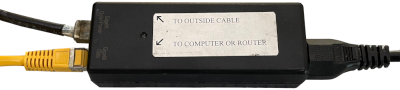
3- If this still hasn’t worked, and you are using any kind of router… It might be a chore, but this is the next step we would ask you to do on the phone, as well: You will need to bypass the router entirely.
a- find the connection from our radio. This should currently be plugged into the Internet or WAN port on your router.
b- Look for the yellow cable coming out of the “To Computer” side of the box.

c- Run that straight to your computer as opposed to your router.
If this works, then the issue is your router. This is an opportunity to upgrade to a more up to date router if it is an older one.
OR, If this is a new router, then you will want to contact the support line for that router for further steps.
If it is a Western Broadband router that you are paying us to use, then we will troubleshoot that and replace it if needed.
Just give us a call at 512-257-1077 and we should be able to do anything needed short of unplugging it and plugging it back in.